Part 4: Edit Drop Settings
Now that you’ve deployed your contract, edited your collection settings, and previewed your NFT metadata, it's time to configure your Drop page and settings.
Edit Drop Settings
Navigate back to the collection editor page and click on "Settings" under "Set up Drop". Here's what you'll see:
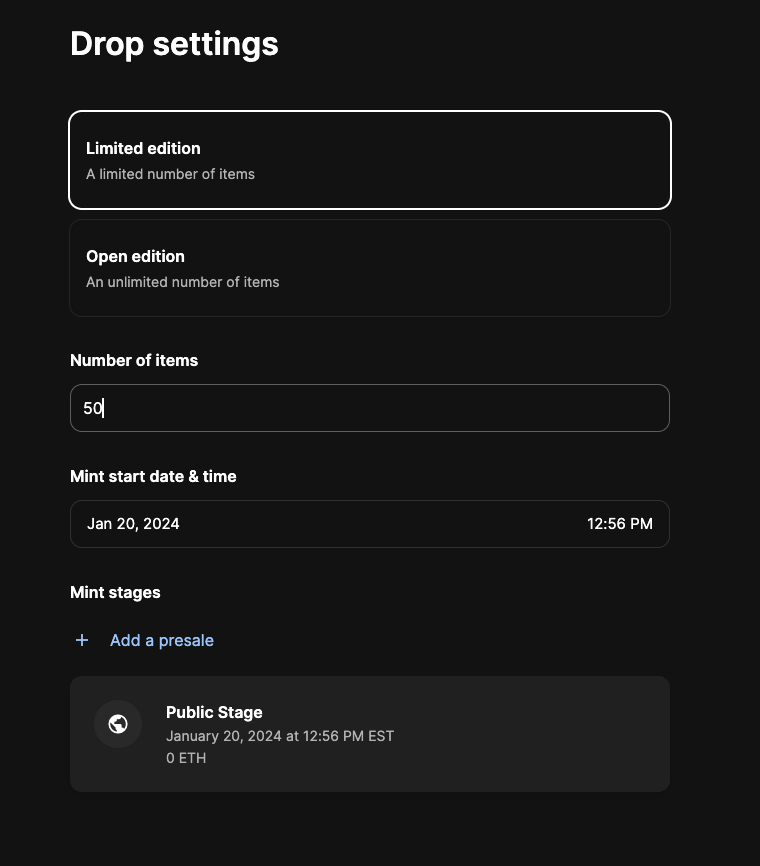
In the last step, metadata was uploaded for 50 items, so specify 50 in the "Number of items" here, which means when the 50th NFT is minted, the drop will conclude.
Edit Mint Stages
In each mint stage, you specify: sale price, duration, and if you'd like to limit each wallet to a particular number of NFT mints. Every drop ends with a public sale, where the NFT collection can be minted by anyone in the ecosystem. Here's a sample setup for a public stage:
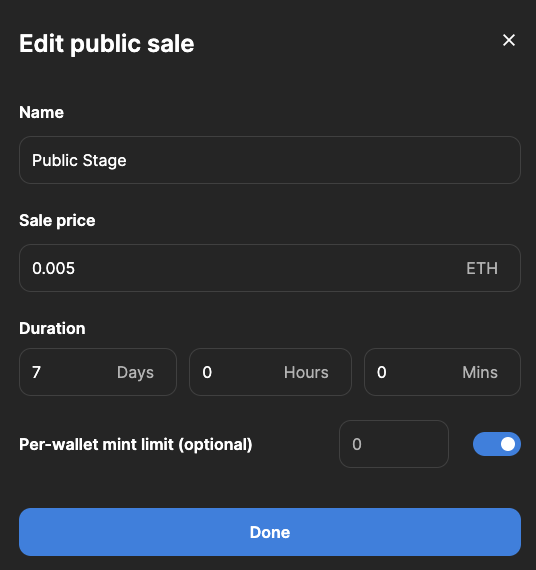
You can also add a "presale" stage, where you'll supply a list of wallet addresses that have access to mint the collection before the general public. Sometimes projects have a “presale” stage to allow employees or VIP customers to have first access:
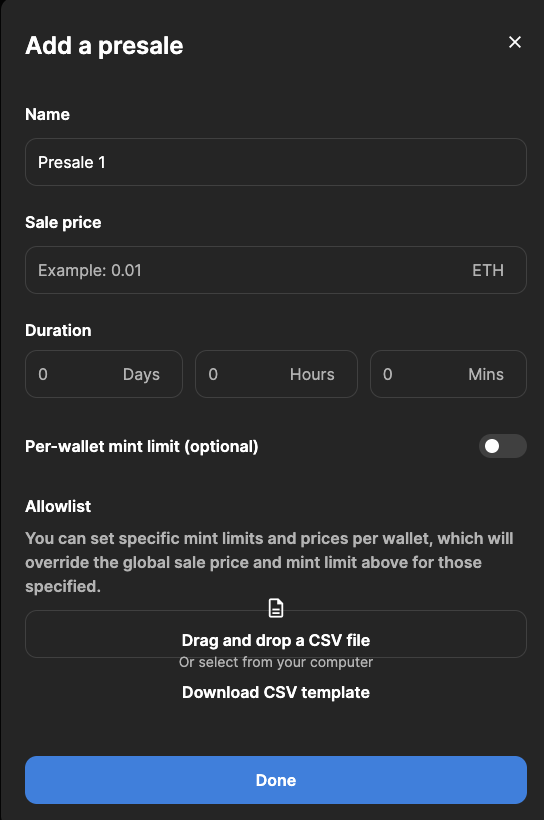
Edit Drop Earnings
Since this is a primary sale, you need to separately define which addresses will receive payment for each mint. By default, this will be populated with the wallet you're signed in with.
Click on the "Earnings" tab, and input the addresses that should receive proceeds from the Drop. Note that OpenSea charges a 10% platform fee for primary drops.
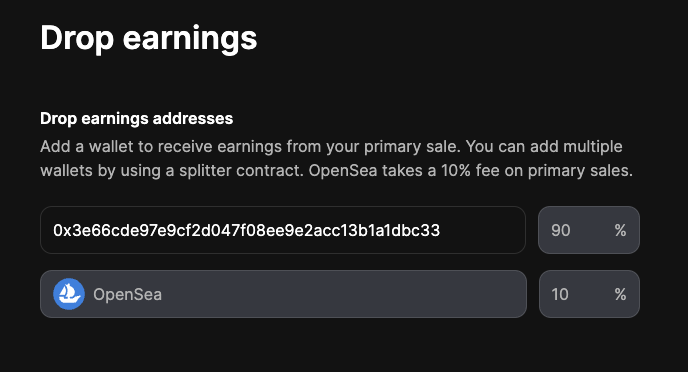
Updated 3 months ago
